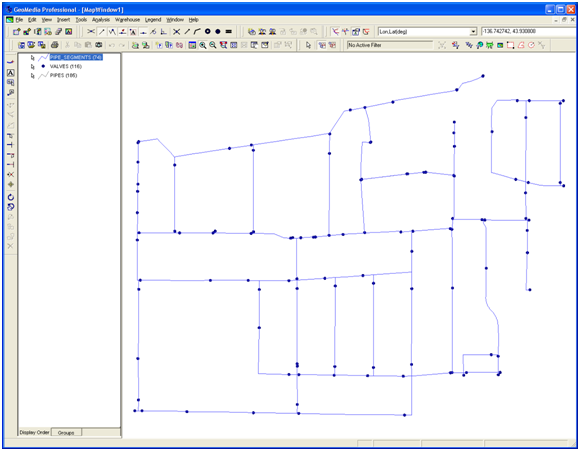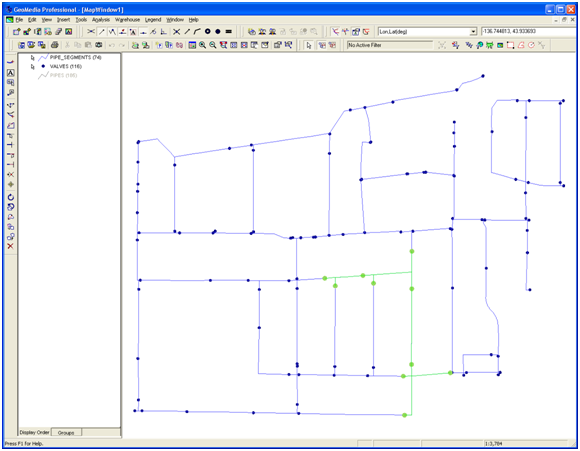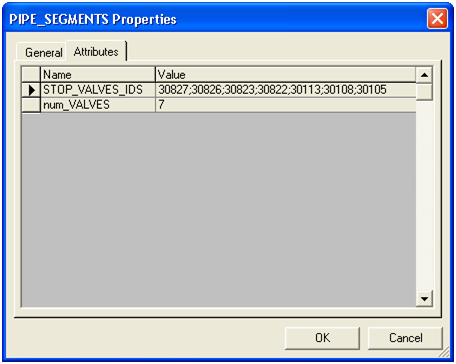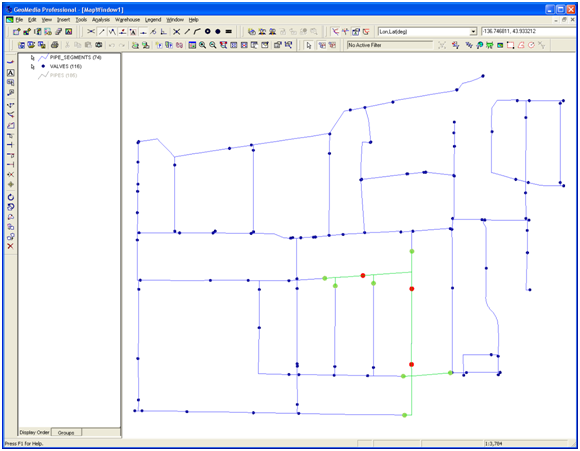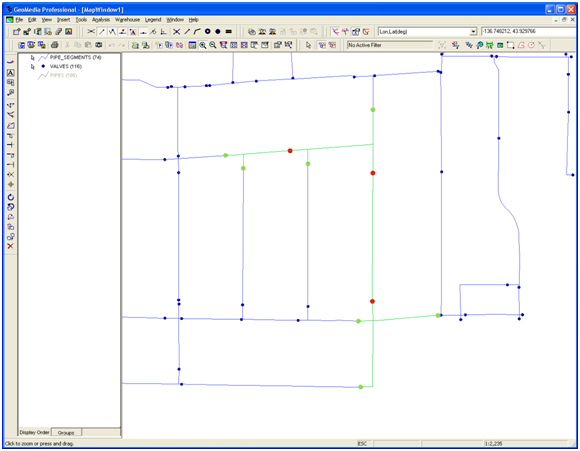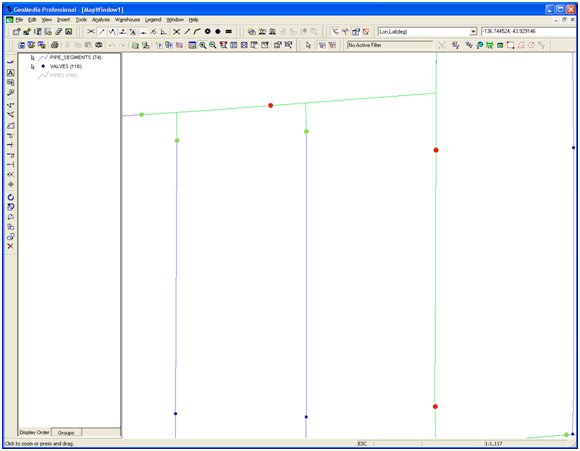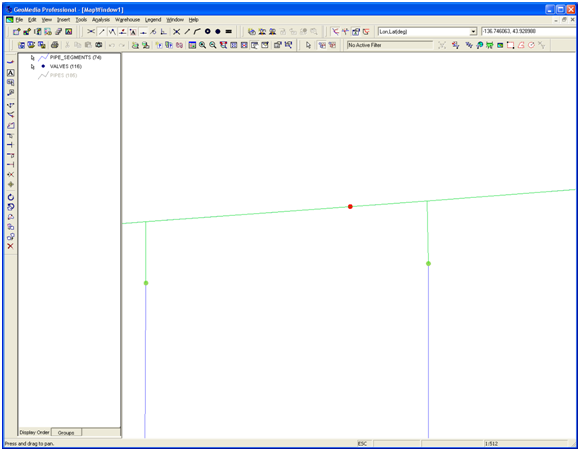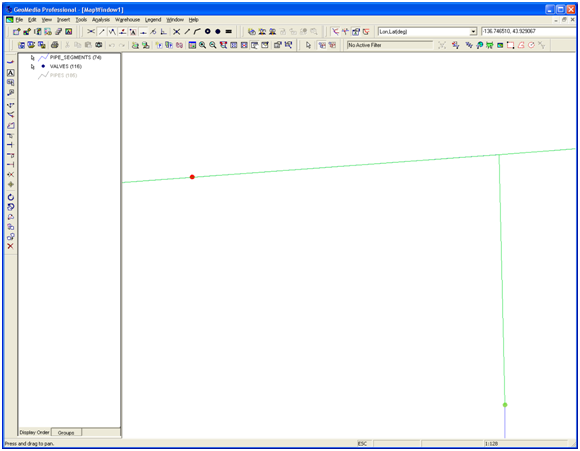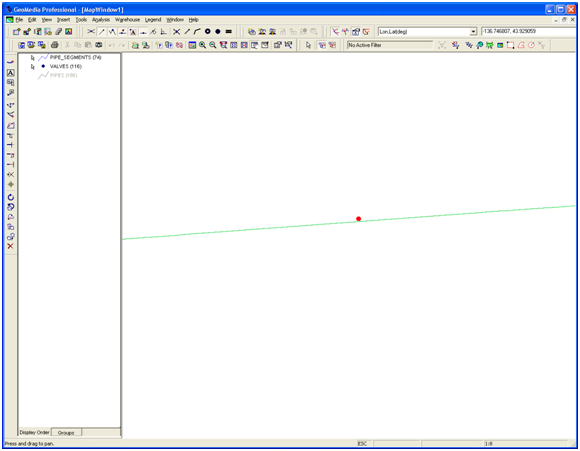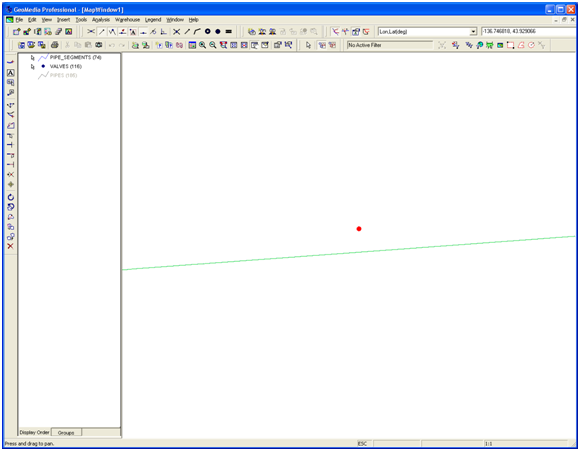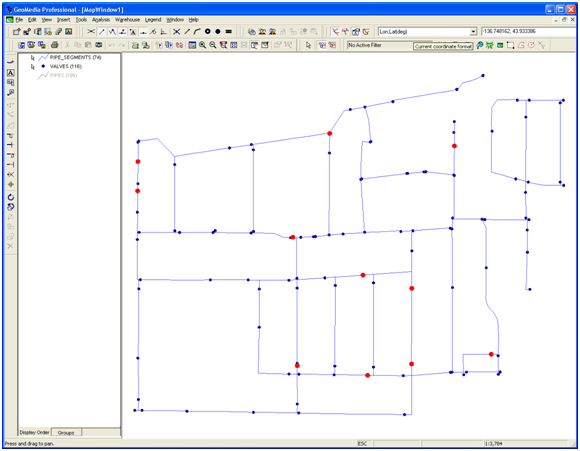- For eample, by looking at APN location on polygons, we see some adjacent polygons with the same APN. So does each polygon represent a parcel, or the adjacent polygons together constitute a parcel? A close examination shows that they are the same parcel with different lot numbers.
- There are disjoint polygons with the same APN. Does this mean that the set of such polygons constitute a single parcel, or is each polygon is parcel, in which case we either assume that a polygon does not necessarily have a unique APN, in which case it is a contradiction in terms.
- What about polygons that are not associated with APNs but are NULL instead? Should they be treated as a single or separate parcels?
- In a two storey building, there are 2 APNs associated with a given polygon. Here we have a polygon with two possible APNs - how do we distinguish one from the other?
- Generally we like to have a single simple polygon represent a parcel with distinct APN. The majority of parcels appear to satisfy this criteria.
- When an APN consists of 2 disjoint polygons, it causes difficulty because to treat is as one feature requires that the feature cannot be simple, but is a compound feature which may cause difficulty in analysis.
The following is suggested as a more complete definition:
- We have a set of simple polygons that are the "footprints" made up of line features.
- Each simple polygons may be associated with 0 or more APNs.
- An APN is a number which may be associated with 0 or more polygons.
- Small polygons (small with respect to the scale of parcels are looking are) should be eliminated. The size depends on the accuracy and precision of the underlying data.
- The polygons for each APN are merged together into one feature. If the polygons touch one another, the result is a simple polygon. Otherwise the result is a compound feature.
- Polygons without APNs (i.e. those with Null APNs) should generally be merged together if they touch one another.
Let us consider what the definition of a parcel does for us:
- A parcel is a description of real property.
- Each parcel has a distinct legal owner or group of owners at any time.
- The components of each parcel are collectively considered a single unit of transaction.
- A legal owner or group of owners may own one or more parcels.
- An APN is a number provided by the County Assessor's office to uniquely define a parcel. Usually it is to identify a parcel on which to assess taxes.
- Some parcels do not have tax assessements. These may not have APNs, but there is still an owner, such as the city or the state.
- Some polygons, such as those bounded by right of way lines, may be considered parcels, but keeping track of them may not be the appropriate thing to do in the parcel layer.